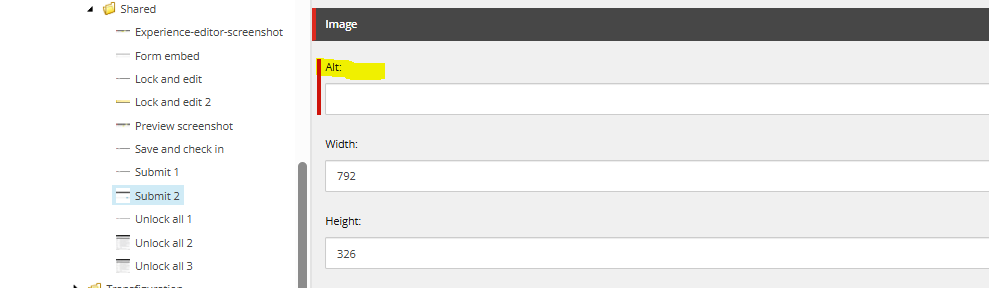Training guides
Attach and detach images/documents
If you have uploaded an image or document by mistake, or need to reupload a like-for-like item, you can use the detach and attach function. This will help to keep the media library as streamlined as possible. A streamlined media library will help with page load times, which will positively impact the SEO (Search Engine Optimisation) and can improve organic traffic to your page.
Detach the item
- Lock and edit the image or document
- Find the media tab
- Select the 'detach' option.
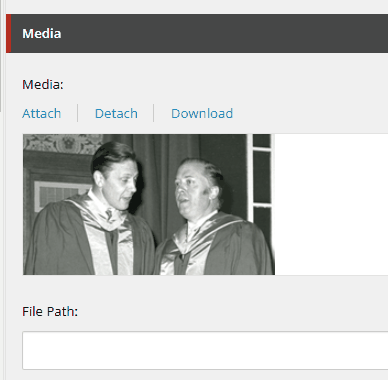
- Select 'ok' to detach the file.
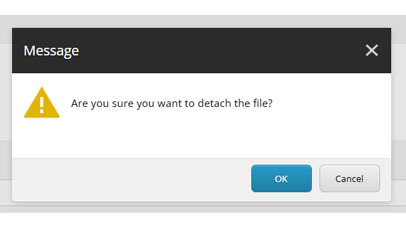
Attach new/modified item
- The media tab should now be blank after the previous file was detached
- Select the 'attach' option

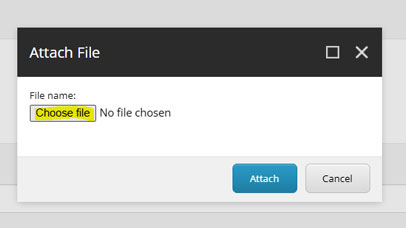
- Select the file from your computer
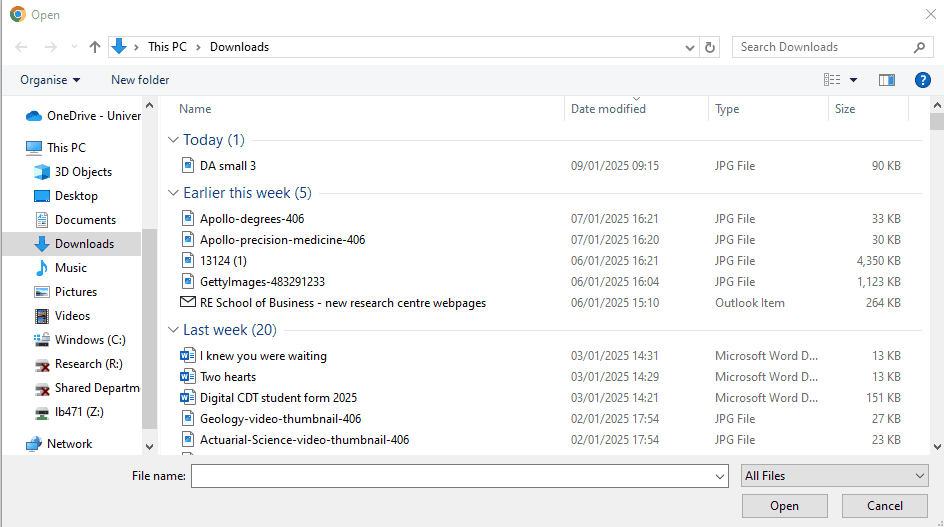
- Select 'attach' once the file has been selected.
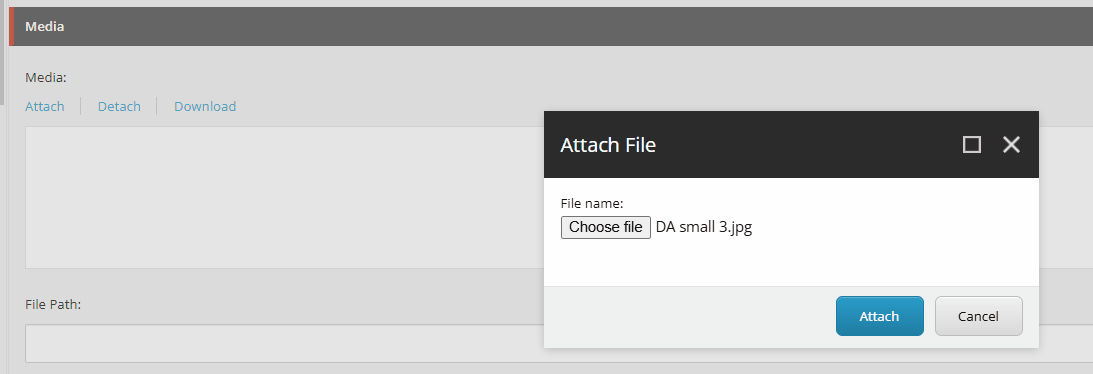
- Adjust the alt text, if required.