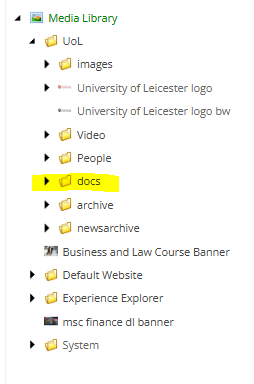Training guides
Upload images and documents to the media library
There is a well-stocked media library and editors have access to all of the images available. If you would like help locating an image you would like to use, please email webupdates@le.ac.uk and we can assist.
However, if you need to upload a specific image, you will have a folder in the media library for your department where you can upload an image.
Before you upload an image, please make sure you have optimised the image for web and have cropped it to the correct dimensions.
Media library
Navigate to the media library.
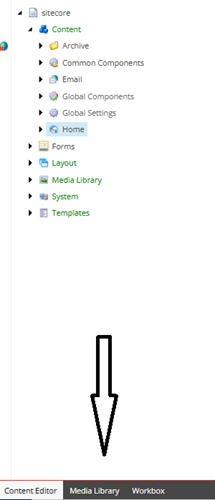
Upload image
Open the 'images' folder and navigate to your departmental folders.
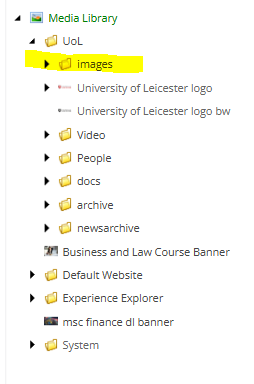
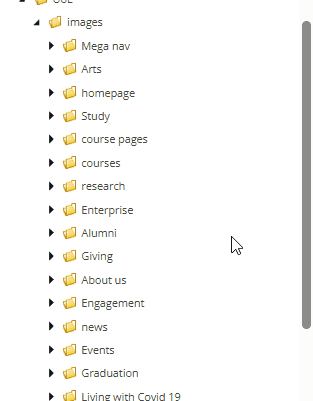
Right click on the folder where you would like the image to live. Select 'insert' and then select 'upload file'.
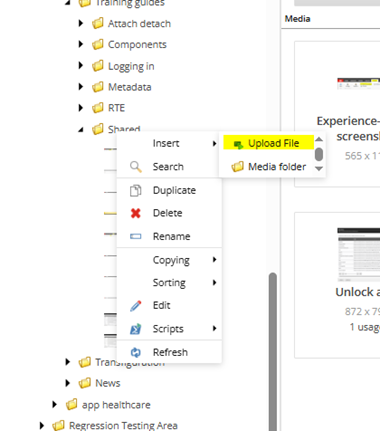
Select 'choose file', find the file you wish to upload, click 'open' and then select the blue 'upload' button.
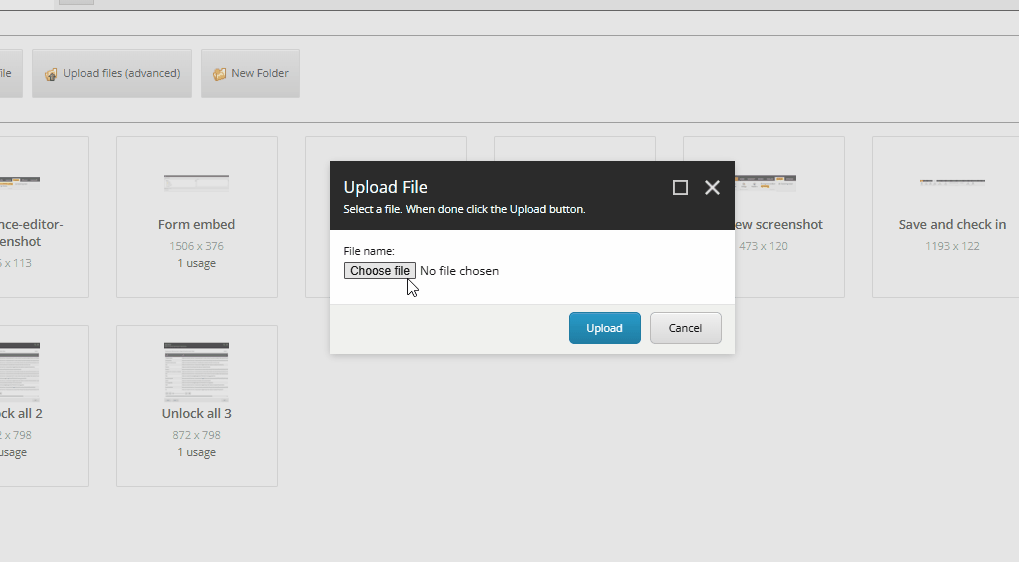
Alt text
To comply with accessibility legislation, images must contain alt text. This text needs to describe the image for those who use screen readers.
You will need to lock and edit the image to add alt text. Remember to unlock the image when you are done. Or use the 'unlock all' feature at the end of your editing session.
Best practice
- Be succinct. Some screen readers will cut off after 140 characters
- Do not use 'an image of' at the start of the description. The screen reader will tell the user that it is an image, so this is a waste of characters
- Say what you see. If it is an image of students sitting on the grass on campus, then you can use: 'Students sitting on the grass on campus, smiling and talking'.
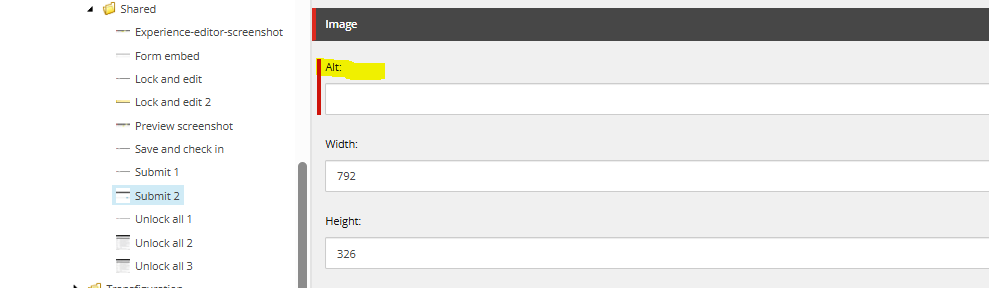
Documents
Documents can be uploaded to the media library in the same way as an image, but need to be placed in the 'docs' folder. Please be mindful of the following before uploading documents:
- All documents need to be made as accessible as possible before being uploaded. PDFs are the worst culprit, as they are a static document and difficult to amend for a user with access needs. A Word document is always preferable. Learn more about document accessibility.
- Be aware of the file size. The amount of files in the media library can affect page load times for the website, especially if they are large files. Aim to keep file size up to 500kb. If the file size is over 1mb, please email webupdates@le.ac.uk to discuss options.
- Does the information need to be uploaded as a document? Can it be migrated to information on the page itself?
- Once uploaded and linked to on the page, make sure to include the type of document it is and the file size in the link. This is important for users to know before clicking the link so they are aware how much data will be used when downloading the item. Learn more about link text.