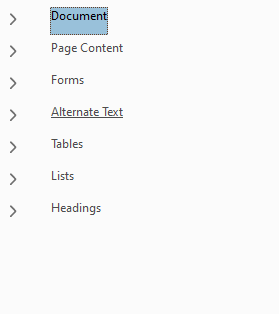Training guides
Document accessibility
Adding a document to the website should be a last resort. If possible, the content should be migrated as a page or a component (such as an accordion or text box). Documents are poor for websites because:
- They're hard to read on phones (over 50% of our users interact with the website on mobile or smaller devices)
- PDFs are static documents and users find it hard to adjust text size and contrast for their own needs
- They're poor from an SEO perspective, as Google won't trawl documents, so it could impact organic traffic to the page
- We can't get analytics from documents and understand what users are engaging with, the same way we can for a page on the website.
If it is not a viable option to migrate to the site as a page or component, we can add to the website. However, it needs to be made as accessible as possible before being added.
Word documents
A Word document is first preference to add, as it is a flexible document which users can adjust according to their needs. Microsoft provides an in-built accessibility checker. If you are going to convert a Word document into a PDF file, make sure you make the Word document accessible first.
- Click 'File'
- Select 'Info'
- Click on the option to 'Check for issues' and then select 'Check Accessibility' from the dropdown.
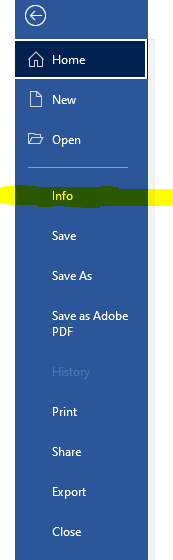
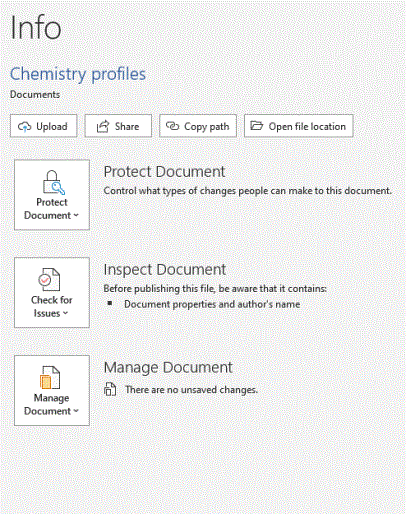
- If there are any accessibility issues, they will be flagged in a list on the right side of the document.
- All 'errors' will need to be fixed and Microsoft will advise on how to fix them. If there is a dropdown next to the issue, instructions on what to do should be there. If there isn't, then there should be instructions at the bottom of the list.
- 'Warnings' may show. These are usually issues which need manually checking. Such as the readability of the document.
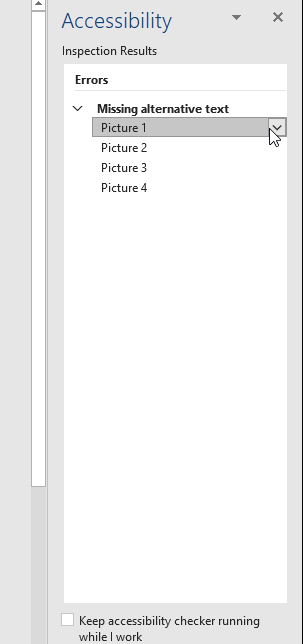
PDF documents
A PDF is the least preferable option to use for websites. They are static documents and users can have difficulty tailoring them to their own specific needs. They are also often large documents, which can effect the load speed time of the page, or discourage a user from opening as they may not have the data to do so. If your document is over 1MB in size, please contact webupdates@le.ac.uk.
- Make sure to open Adobe Acrobat DC (not Adobe Reader), otherwise the options to run an accessibility check won't be available.
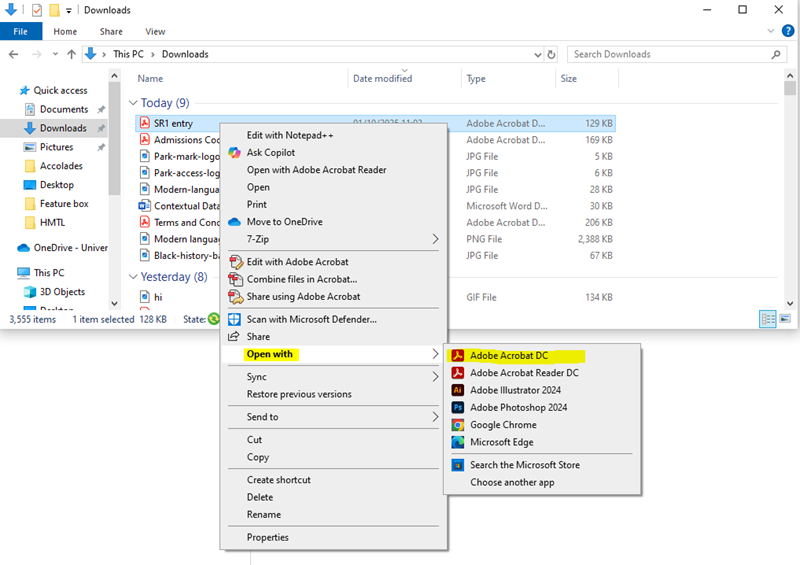
- Once the document is open, select 'Tools' in the top left corner and search for 'accessibility'.
- Select the 'Accessibility Check'.
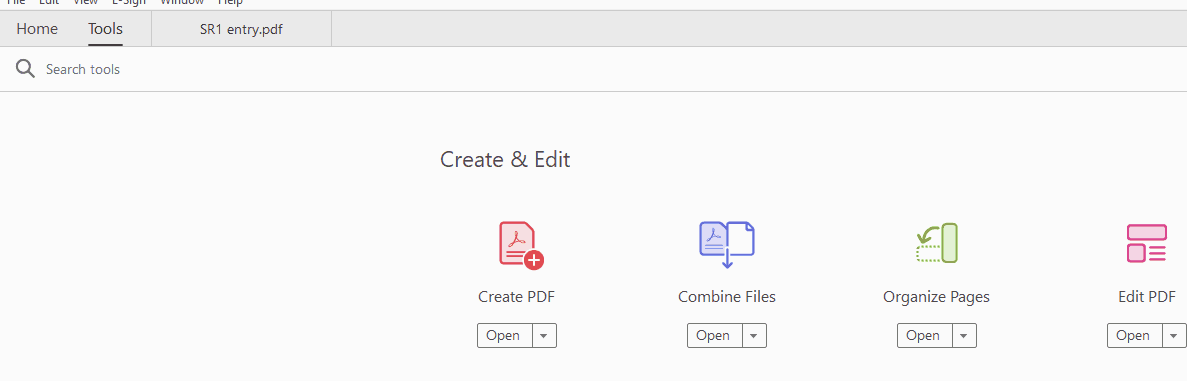
- Keep all settings as they are in the pop-up window and select 'Start checking'
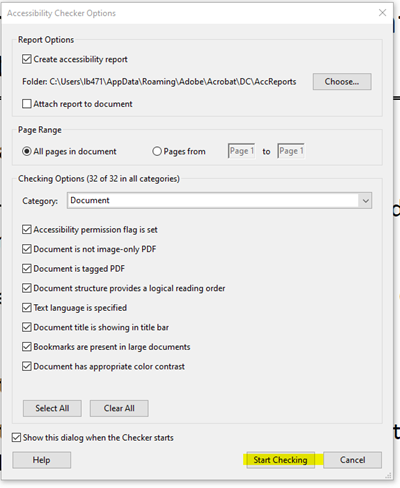
- Any issues in the document will show up in a list on the left side of the document.
- Items with a blue question mark are manual issues and need to be looked at by the user to make sure the document is readable. Anything with a red cross needs to be fixed.
- Right click on the issue and select the 'fix' option (if available) and follow the instructions to fix the issue.
- Some issues may not have an option to fix. However, there are options to 'explain' the issue, which may help to instruct on how to fix it.
- If your PDF started as a Word document, it is best to make the Word document accessible first.
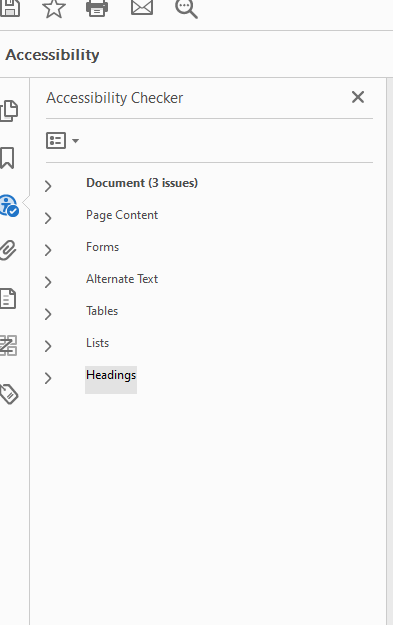
- Once all issues have been fixed, the document will show it is clear.