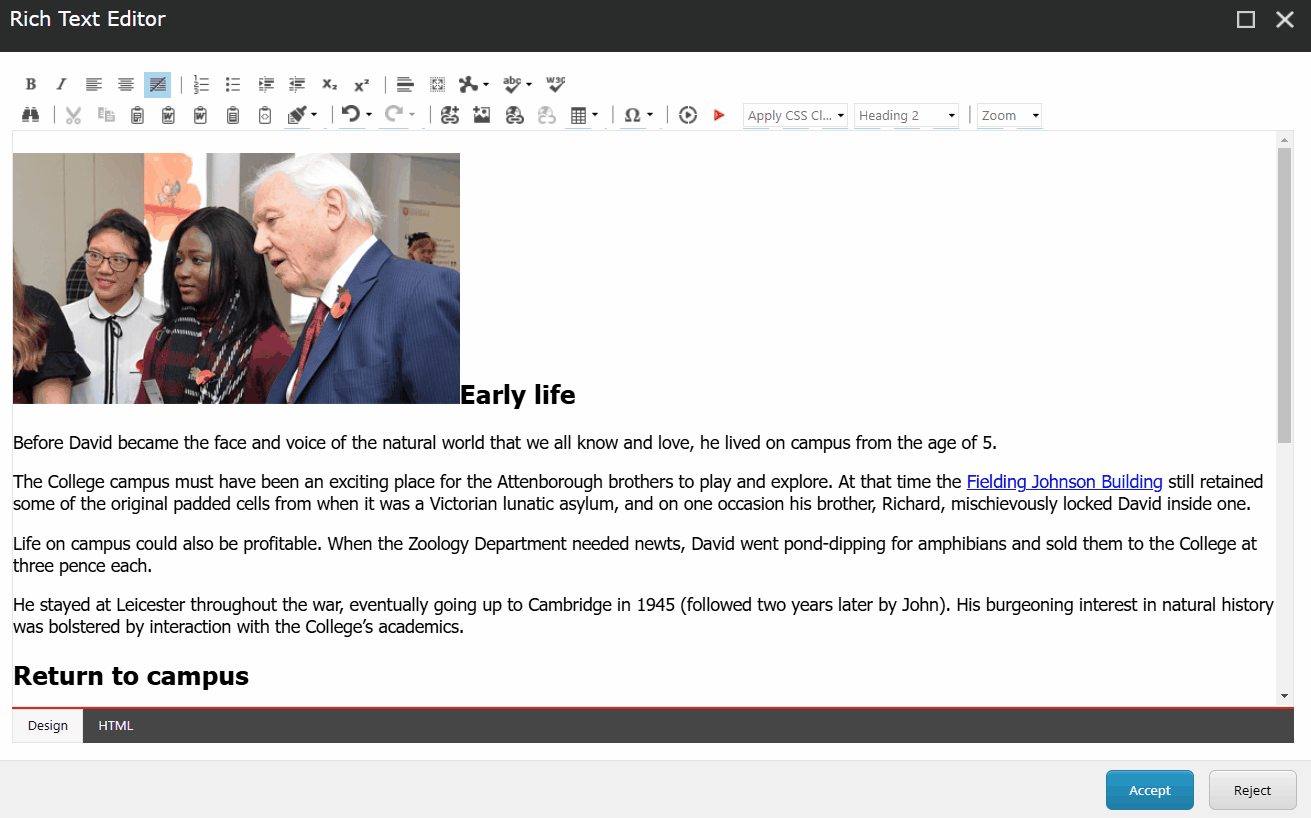Training guides
Add image to the rich text editor
- Place your cursor where you would like the image to appear
- Select the 'Insert Sitecore Media' icon (if you hover your cursor over the icon, the name of the icon will appear)
- Find your image in the media library. This may be an image you have uploaded, or it may already be in the library and you will need to know the pathway. If you need help finding an image, please email webupdates@le.ac.uk.
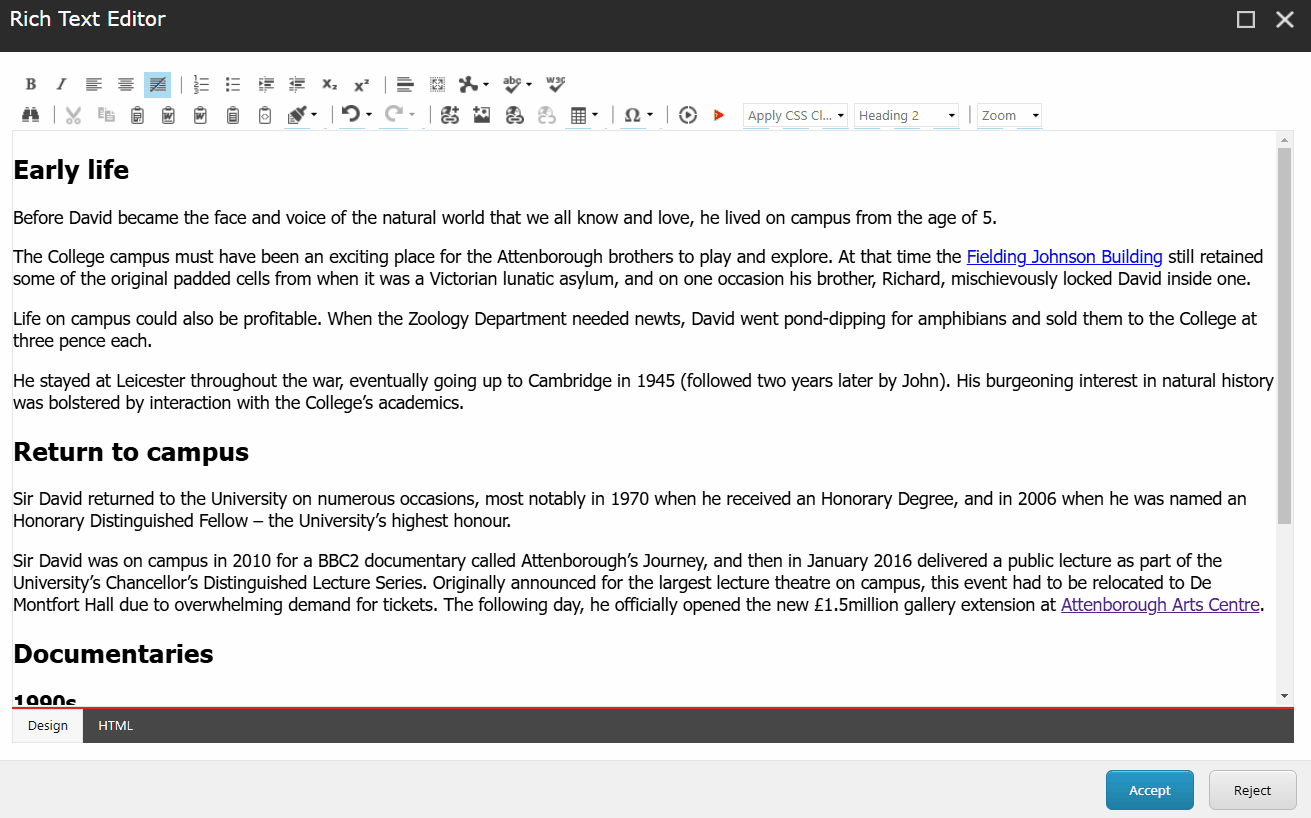
Align image to the right
It is most common the align the image to the right, as this is the way eyes scan content and means users are more likely to interact with the text of the content first.
- Right click on the image and select the properties box
- Select the 'right' option in the 'image alignment' dropdown
- Add padding to the image so that it does not bunch up against the text on the page:
- Top: 10px
- Bottom: 15px
- Right: 0px
- Left: 30px
- Click 'ok' and the image should realign.
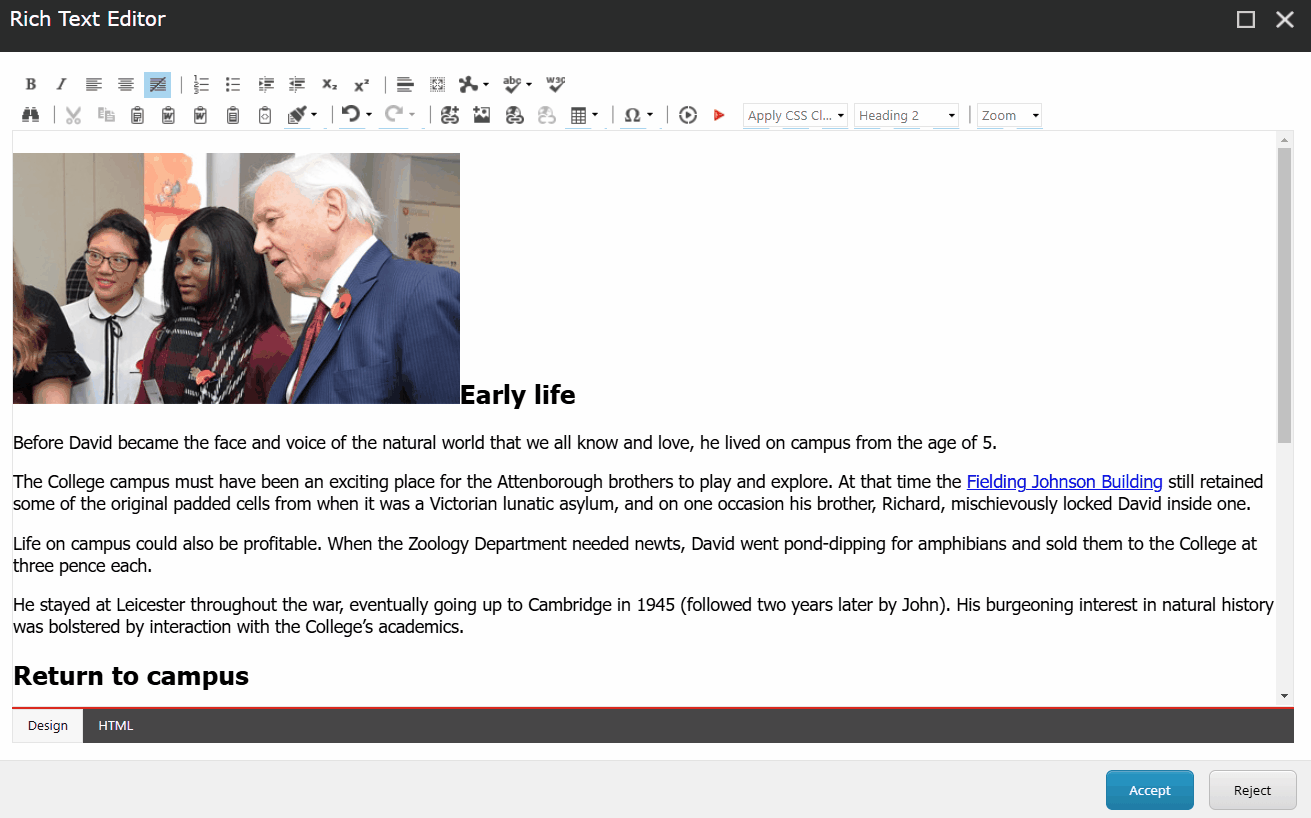
Align image to the left
- Right click on the image and select the properties box
- Select the 'left' option in the 'image alignment' dropdown
- Add padding to the image so that it does not bunch up against the text on the page:
- Top: 10px
- Bottom: 15px
- Right: 30px
- Left: 0px
- Click 'ok' and the image should realign.