Training guides
Swap a component
Swap a like-for-like component
You can swap an image component on a page for another image component, or a feature box component on a page for another feature box component and so on.
- Lock and edit the page and open in the Experience Editor view.
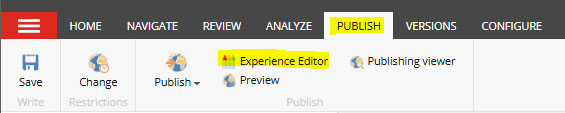
- Find the component you want to swap and click the name of the component. In the example, we are swapping the image component, so we need to click where it says 'Image Component'
- A menu for the component will appear. Click the option with a checkmark and a dropdown
- Select 'Change associated content'
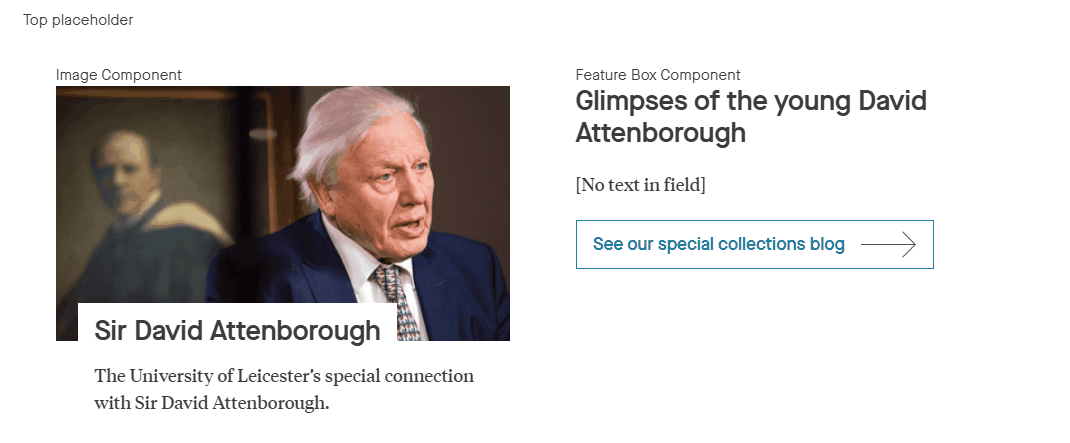
- The image component tree will appear, with the current image box selected (if you wish to find where a component lives in the tree, this is also how you do so. This shows us the folder path, which in this example is: About/history/Attenboroughs/sir david attenborough).
- Select the new image component you wish to be displayed on the page and click 'OK' in the bottom right corner of the window
- The new image component will show on the page
- When ready, save and submit the page.
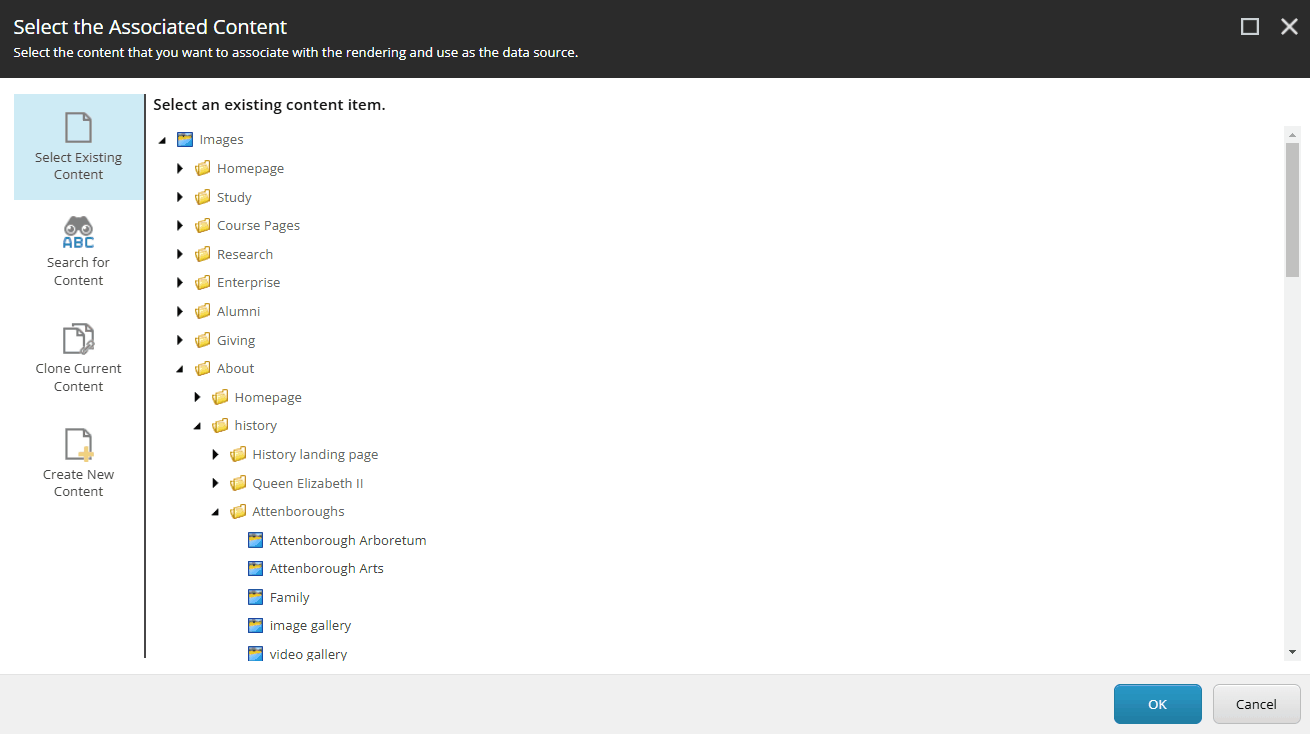
Swap a component for another type of component
To swap a component for another style of component (such as a feature box component for an image component), you need to remove the current component and re-add the new component.
- Lock and edit the page and open in the Experience Editor view.
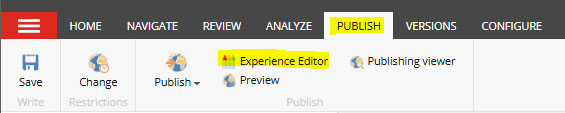
- Find the component you want to swap and click the name of the component. In the example, we are swapping the feature box component, so we need to click where it says 'Feature Box Component'
- A menu will appear for the component, click the red X to remove the component
- Click anywhere in the grey box and select the option to 'add component here'.
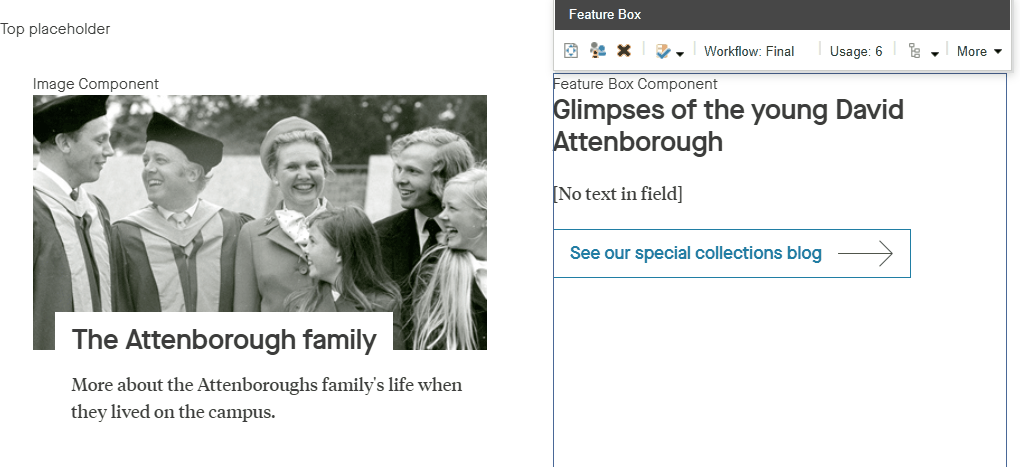
- Scroll through the menu to find the type of component you want to swap to. In this example, we are swapping the feature box component for an image component.
- Select the component type and click 'select' in the bottom right corner of the window.
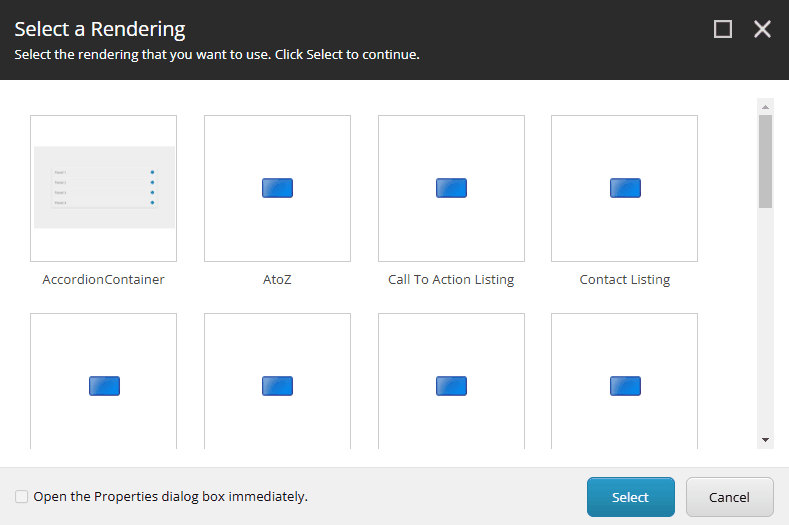
- Find the component in the content tree. In this example, we're using the component at the pathway: About/history/Attenboroughs/sir david attenborough
- Set the component up as required. If you need guidance, find the component type on the components guidance page and select the option on how to add to a page
- The new component should appear on the page
- When ready, save and submit the page.