Training guides
Add an accolade to a page
- Lock and edit the page
- Open the page in Experience Editor view
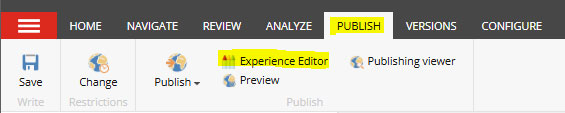
Add component listing
- Click within the grey hatched box on the right of the grey 'key facts' box.
- An option to 'add component here' will show; click this.
- Choose the 'Call to Action Listing' option
- If there is already an accolade on the page, a listing should have already been added. A 'Call to Action' item needs to live within the listing on the page to display correctly.
- The listing component tree will show. Navigate to Courses/Accolades and select the 'Accolades' listing
- Click 'OK' in the bottom right corner
- A properties box will appear, but no changes need to be made, so click 'OK' in the bottom right corner of the window.
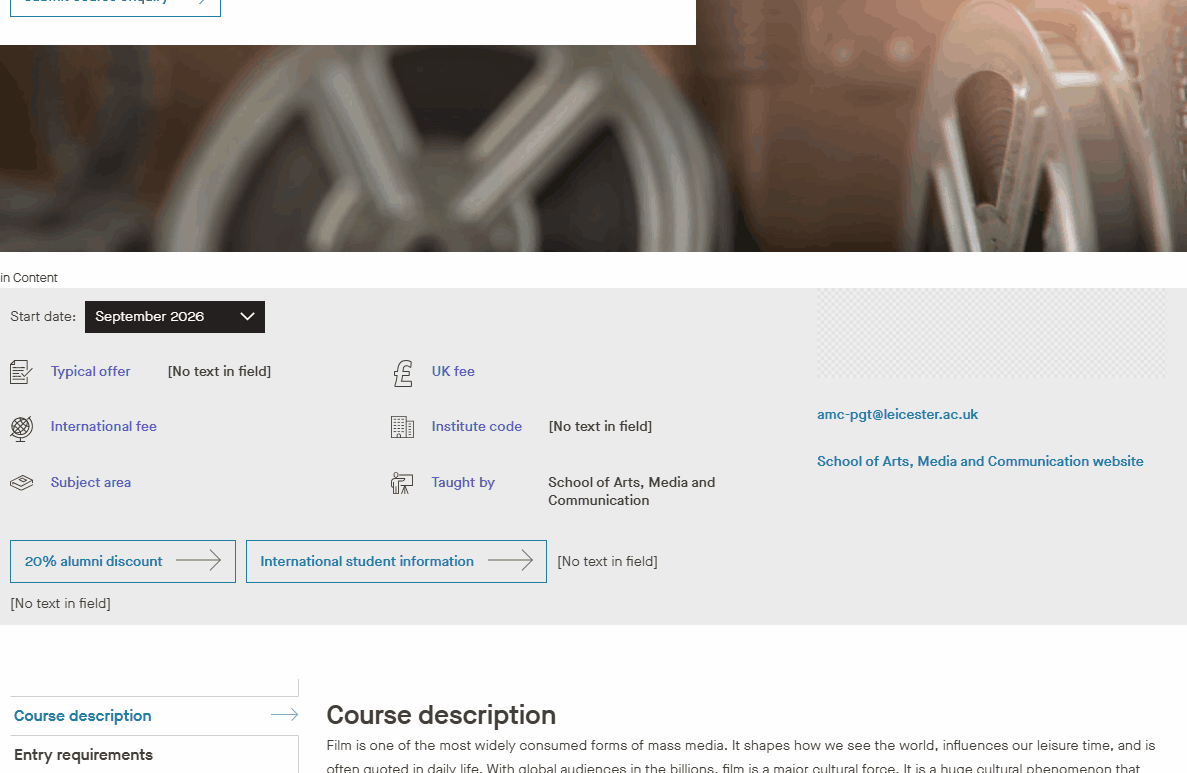
Add component item to the listing
- In the top left corner of the page, there is an icon to add component to page. Click on this, and the options to add the component to the page should appear.

- Pick the middle 'add component here' option.
- You should only see the option for 'Call to Action Item'. If there are multiple options, press the cancel button and select another of the 'add component here' options.
- Select the 'Call to Action Item' open and click 'Select' in the bottom right corner of the window.
- Scroll through the options to the accolade you wish to add to the page. In this case, the pathway is Courses/Accolades/Media/Albert. Click 'OK' in the bottom right corner of the window.
- A properties box will appear, but we do not need to make any additional changes. Click 'OK' in the bottom right corner of the window. This will add the accolade to the page.
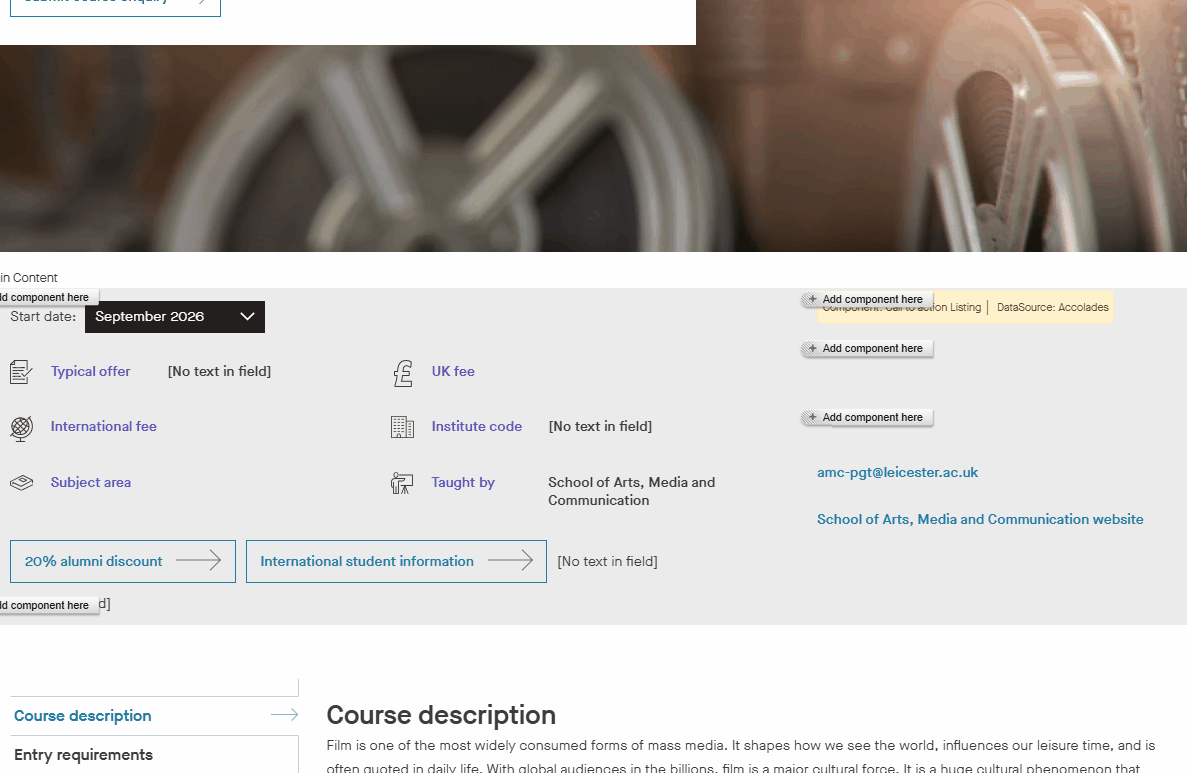
Adding in an accolade when there are existing accolades on the page
- Select the 'add component' icon in the top left corner

- To add the new accolade above the existing accolade, select the 'Add component here' option directly above the existing accolade
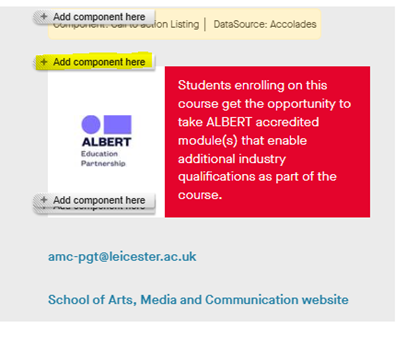
- To add the new accolade below the existing accolade, select the 'Add component here' option directly below the existing accolade
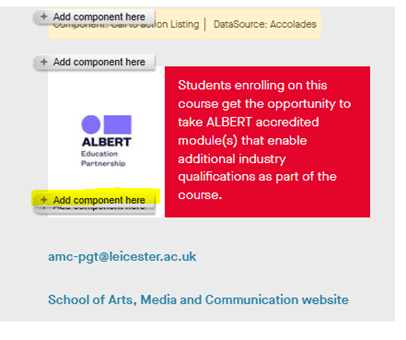
- There should only be an option to add a 'Call to Action Item' for either of these options. If you see more options to add components, cancel the action and pick a different 'Add component here' option.