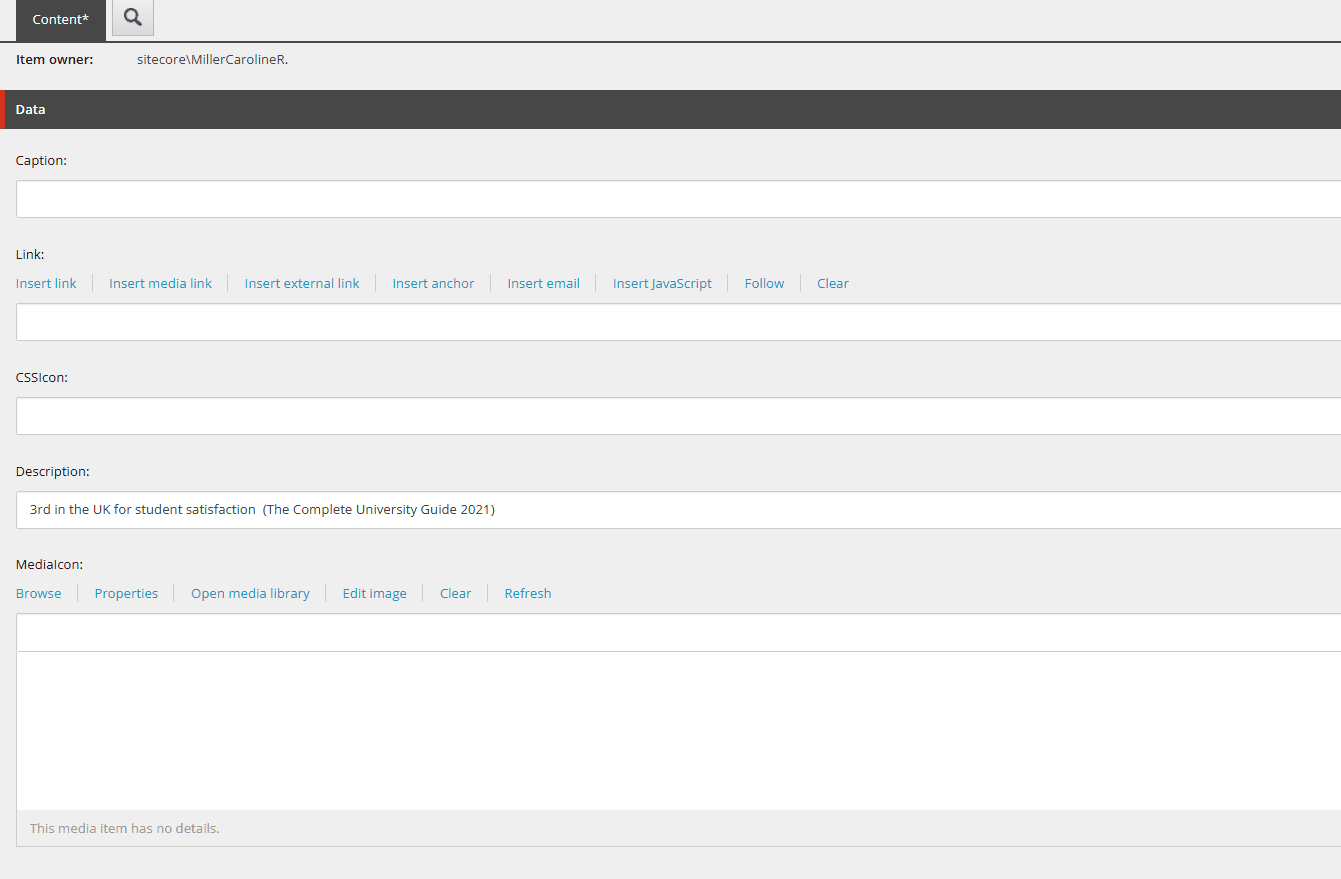Training guides
Create an accolade component
An 'accolade' is used on a course page or a subject page to promote rankings across the subjects.
- Navigate to 'common components' in the content tree
- Open the 'Call to Action Items' folder
- Open 'Courses'
- Open 'Accolades'
- The accolades are then organised by subject.
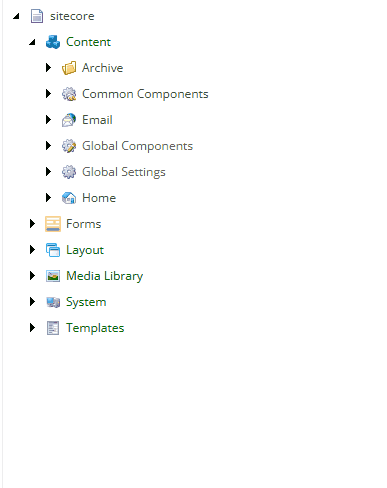
- Right click on the appropriate folder
- Click 'insert'
- Click 'Call to Action Item'
- Give the item an appropriate name.
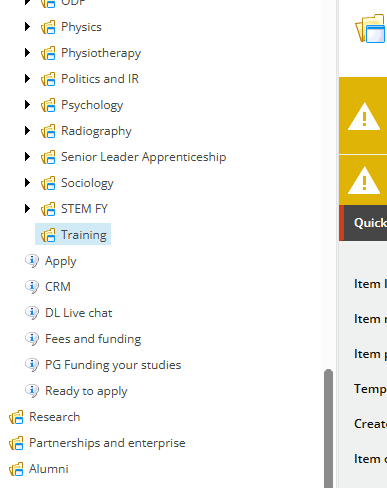
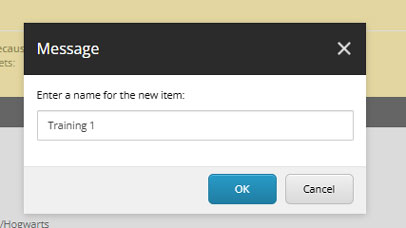
Accolade content
- Only the 'description' field needs to contain content.
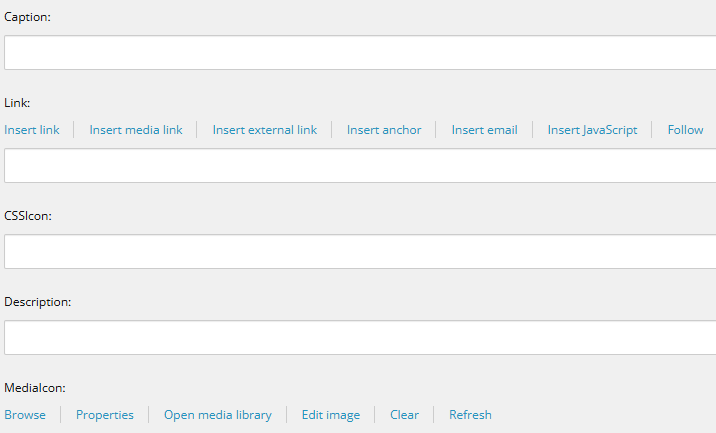
Accolade image
- Select 'browse' under the 'MediaIcon' field
- The Media Library will show in a pop-up window
- Select the 'tree view' in the top right corner of the window
- Navigate to the following pathway: UoL/Images/graphics/stats
- There are folders for 'numbers', 'percentages' and 'top'. Email webupdates@le.ac.uk if you're unable to find a relevant one
- Select the relevant image
- Click 'Select' in the bottom right corner of the window.