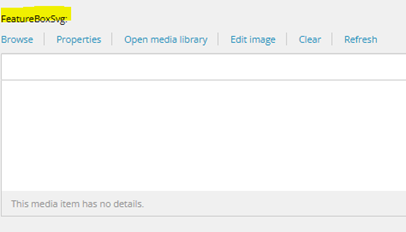Training guides
Create a feature box
- Navigate to 'common components' in the content tree
- Open 'FeatureBox Components' folder
- Navigate to the folder where the feature box component needs to be created.
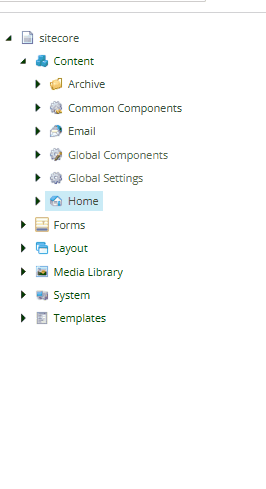
- Right click on the folder where you want the feature box component to live
- Select 'insert' and then 'FeatureBox'
- Enter an appropriate name for the feature box component in the pop-up box.
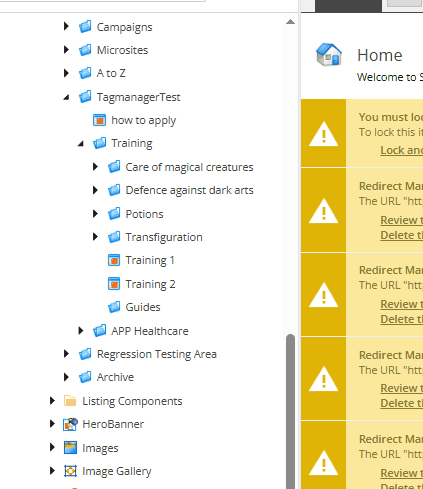
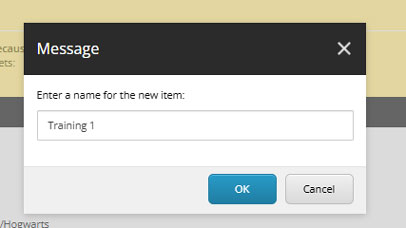
Feature box heading
- Enter an appropriate value for the feature box heading. This will show on the page as a heading 3.
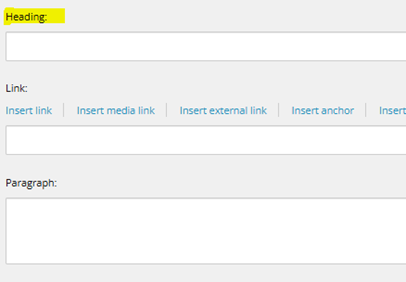
Feature box links
- A feature box component can link to an internal link or an external link.
Internal link (a link which lives within the structure of le.ac.uk)
- Select 'insert link'
- Scroll through the content tree until you find your link. The link in the example is: le.ac.uk/about/history/attenboroughs. So, first 'About' is opened, then 'History' is opened, and then 'Attenboroughs' is selected.
- After you select your link, you need to enter link text in the 'description' field. If this field is left blank, the link text will read the same as the heading
- Select 'Insert' in the bottom right corner, once you have entered link text in the 'description' field.
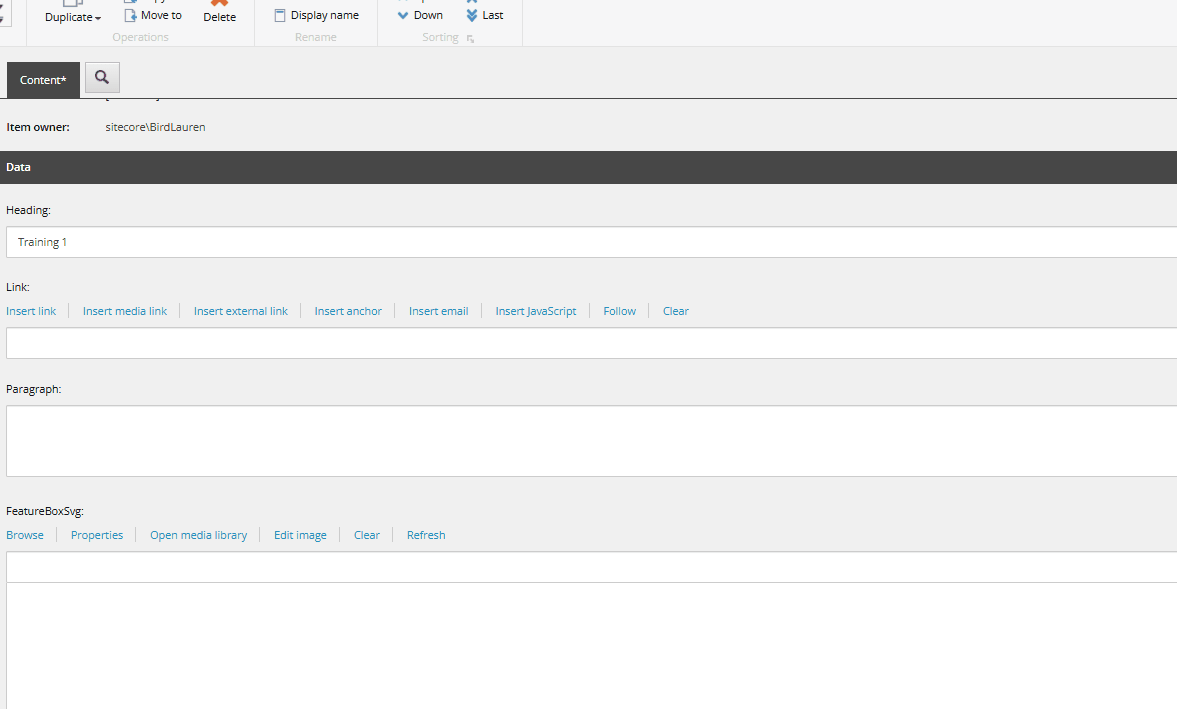
External link (a link which lives outside the structure of le.ac.uk)
- Select 'insert external link'
- Enter the full URL into the 'URL' field
- Enter link text in the 'description' field. If this field is left blank, the link text will read the same as the heading
- Select 'Insert' in the bottom right corner, once you have entered link text in the 'description' field
- Do not use URLs which begin with 'eur03.safelink'. Put these links into the address bar of your browser and click return. The page should load and show the direct link to the site in the address bar. Copy this and use instead.

Feature box caption
- You can add a caption to the feature box
- If the heading and link text are sufficient, you may want to leave this area blank. But if you want to provide more context, you can add a caption in the 'paragraph' field.
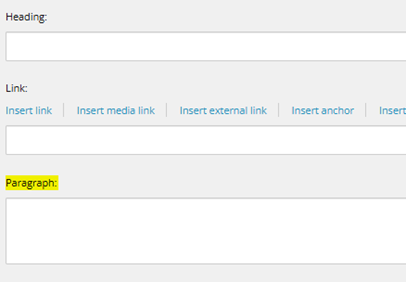
Feature box media
- There is a field which suggest media can be added to a feature box. Please ignore this, as it does not work
- If you need to add an image to a component, use an image component instead.